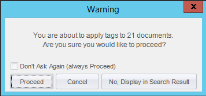Tag Search Results in Private Folders, Smart Folders and/or Documents
In Review, documents in search results, Private, or Smart Folders can be tagged (or a tag can be removed) all at once. For example, if you perform a search for “James Smith,” you can tag all documents containing that name at the same time.
To tag (or remove a tag from) search results or Private or Smart Folder contents:
-
On the Dashboard, click the Review module.
-
Select a Client and Case and click Open.
-
Make sure the correct coding form is selected. To confirm the right coding form has been applied, see Select a Coding Form.

NOTE: Coding form rules for tagging may be defined. Check the status bar for alerts regarding coding form rules. Refer to case instructions or contact your administrator if needed. Click on the diagram below to see a typical rule-violation message.
-
Select the documents to be tagged:
-
To tag search results, perform a search as explained in Enter Search Expressions. Or, use the search option available from the Doc Tags tab - see Simple Search for Tagged Documents or Pages.)
-
To tag the documents in a Private or Smart Folder, open the needed folder.
-
Ensure that the needed tab is the active tab in the documents pane.
-
-
Right-click the needed tag in the Doc Tags tab and select either:
-
Tag (Current Name) > Apply to Search Results > Using Defined Rules (or Override Relationship Rules)
-
Tag (Current Name) > Remove from Search Results > Using Defined Rules (or Override Relationship Rules)
-
-
If multiple documents are selected and/or the tag is configured with the Tag Entire Family rule, a message may appear. See Multiple-document Options for details on this message and selecting a response.
-
If you apply a tag that conflicts with a rule set for the tag group, a “tag conflict” message may appear. If it does, see Resolve Tag Conflicts.
See Tags and Related Documentsif needed for details on overriding relationship rules.
The tag is added to or removed from all documents in the selected tab. See the next steps for possible messages.
Related Topics
Version: 2023.8.12
Last Revision: 11/8/2023